Welcome to the Qiskit Global Summer School 2025!
This year’s Qiskit Global Summer School (QGSS) is a 2-week, fully virtual event designed to guide students through the evolution of quantum technologies. In celebration of the International Year of Quantum Science and Technology, the 2025 program welcomes participants of all backgrounds—whether you’re just starting your quantum journey or already an experienced Qiskit user. Week 1 focuses on the foundational topics in quantum such as quantum mechanics and algorithms while week 2 introduces the current state of the art in quantum benchmarking, error correction and more. In addition to the lectures, participants will have the opportunity to engage in hands-on labs and exercises, with topics ranging from noise mitigation to developing fault-tolerant quantum programs. Once again, qBraid is proud to support QGSS in collaboration with IBM. All participants will have specialized access to qBraid Lab, where you’ll find a seamless, pre-configured environment for all course materials and labs. This guide will help you get started with your QGSS virtual environment on qBraid Lab and introduce you to the tools and resources available to enhance your learning and software development experience.Getting Started: Launch qBraid Lab
- Login or create a free account at account.qbraid.com.
See also: qBraid Accounts
- Once you have logged in, select the Qiskit Global Summer School workspace option in the Launch Lab section -
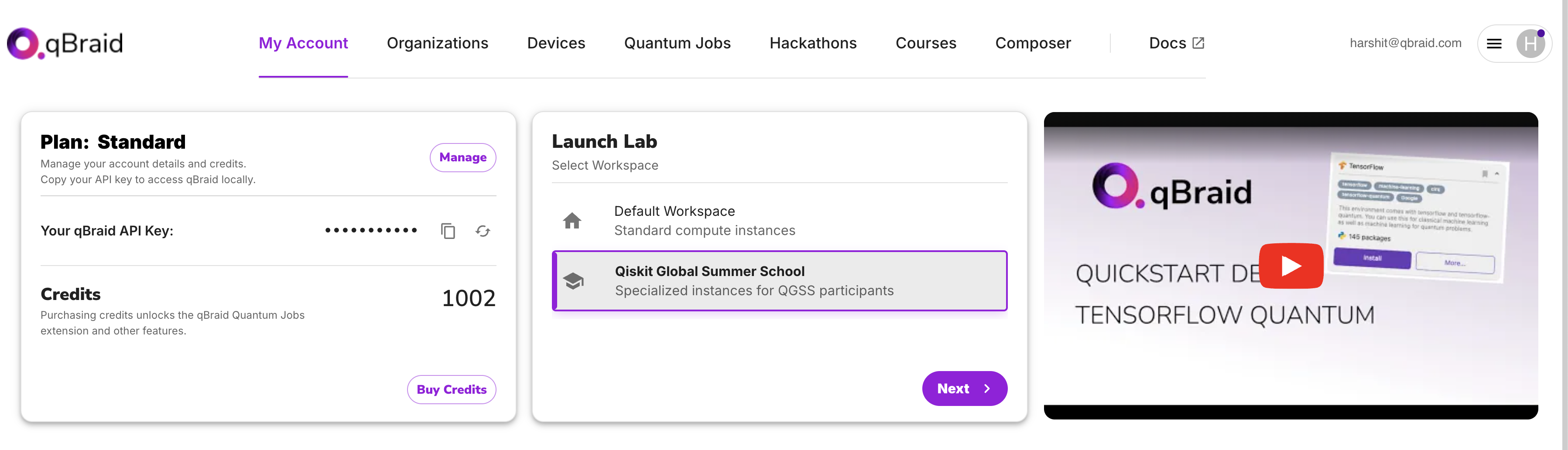
- Click on Next and then on the purple Launch Lab button to launch the qBraid Lab interface tailored for QGSS 2025 :

See also: Getting Started
Creating and using notebooks
This year, we are providing a default environment for QGSS 2025 which will include all the necessary packages and tools right out of the box. You will not need to install any additional environments or packages to get started with the QGSS labs. This default kernel is designed to help you focus on learning and exploring quantum computing without worrying about setup. In your main Launcher tab, under Notebooks, click on thePython 3 [QGSS] kernel to create a Jupyter Notebook (.ipynb file) -
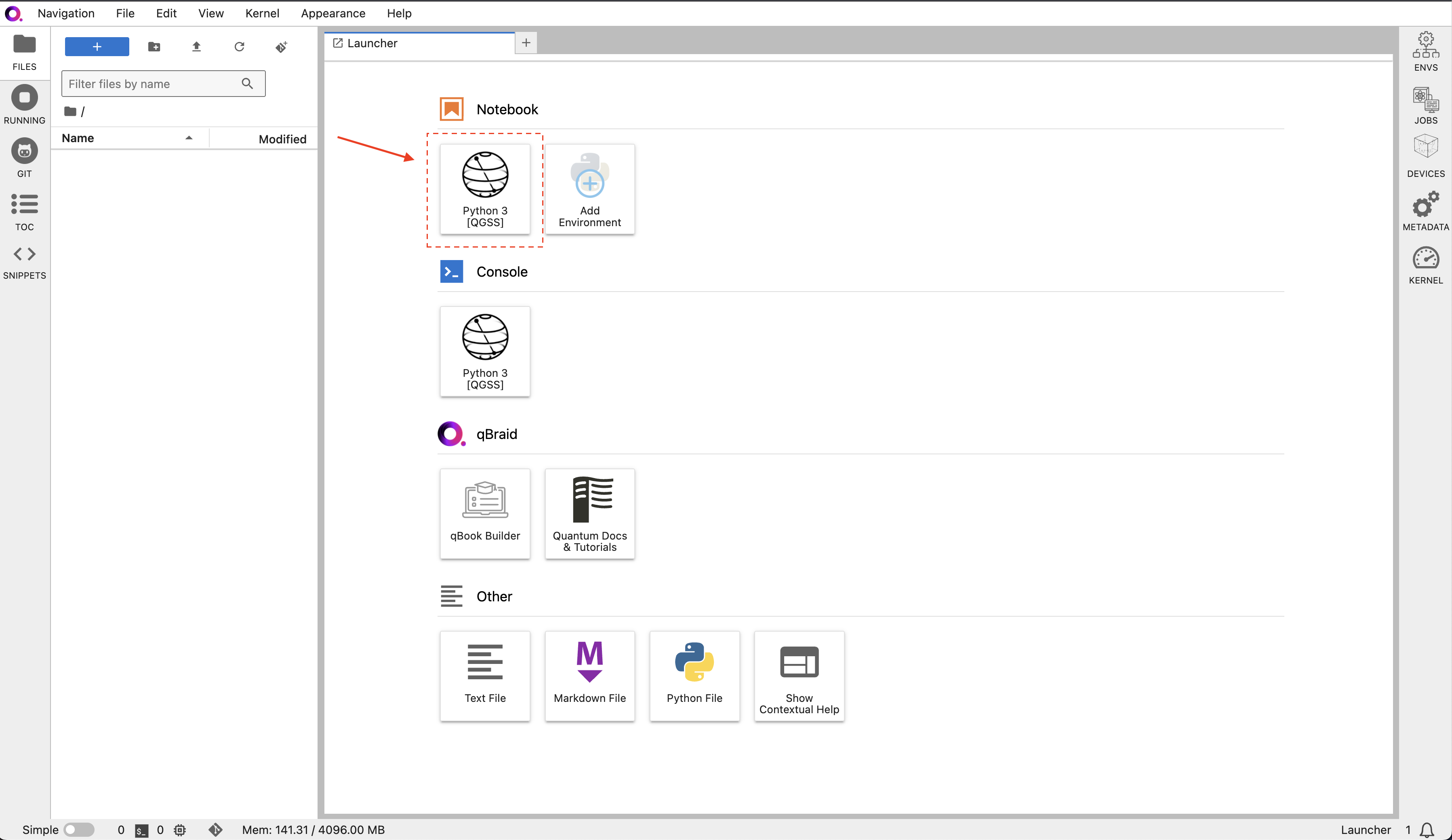
qiskit, qiskit-ibm-runtime,
qiskit-aer, qiskit-addon-sqd, and more. However, if there are packages you would like use in
your notebooks that are not already included in the environment, you can install them from within a notebook using
pip magic commands. Follow instructions below to learn how.
Accessing QGSS Files
To access the QGSS files:- Visit the IBM QGSS GitHub repository.
- Click the Launch on qBraid button to automatically load the files into your qBraid environment.

Setting up IBM Quantum Credentials
The authentication process for IBM Quantum is essential to access IBM’s quantum devices and simulators. The step by step instructions for setting up your IBM Quantum credentials are provided in the Lab 0: Hello Quantum World!. Save your account to disk in qBraid Lab by running the following command in a notebook cell:Viewing IBM Jobs in qBraid Lab
To view your IBM Quantum jobs:- Open the Quantum Jobs extension in your qBraid Lab and select the IBM tab.
- You will see a list of your submitted jobs along with their status. You can expand the jobs to see the details including job IDs, execution time, and more -
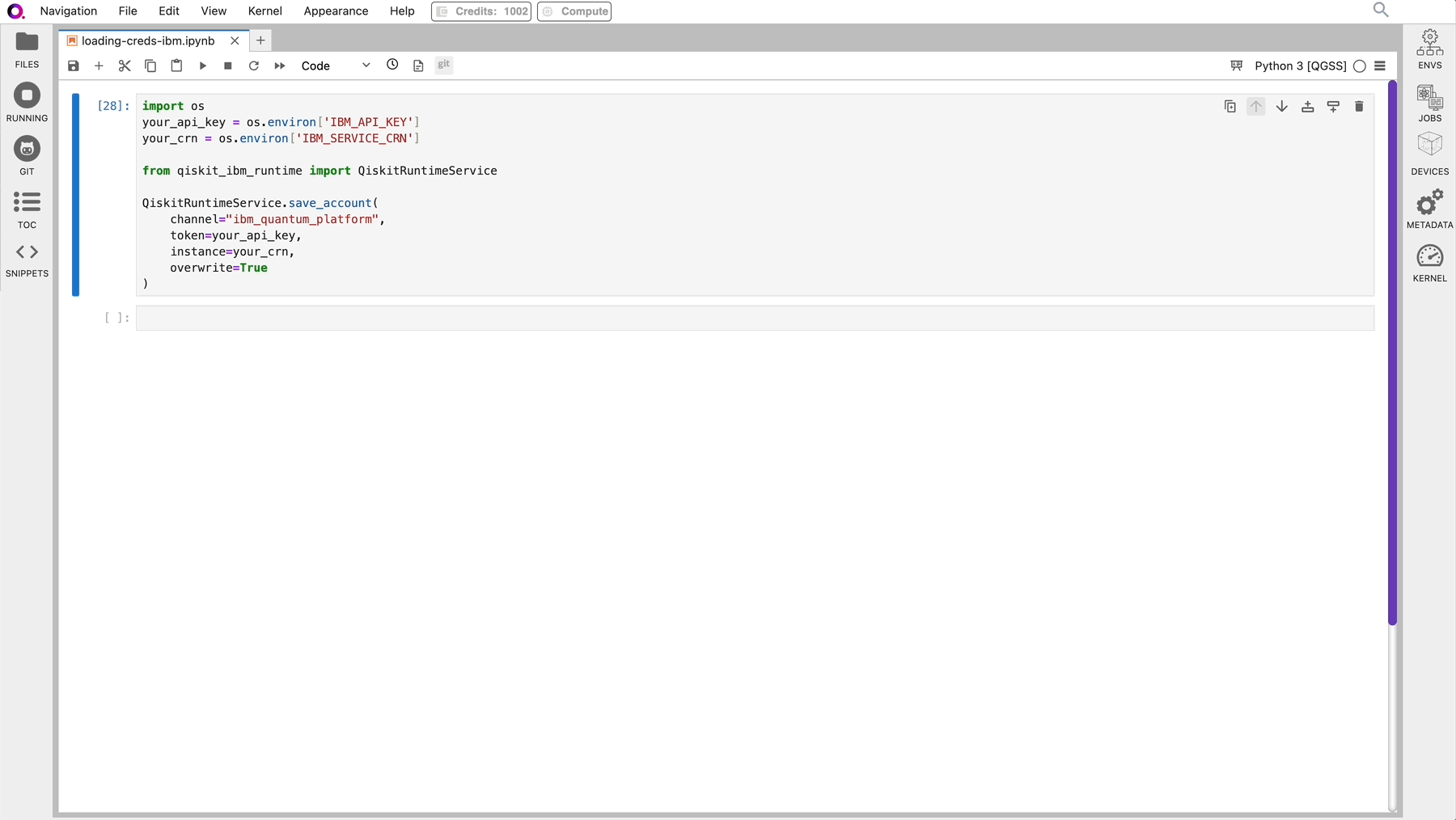
Installing new packages
From inside a notebook, you must run all pip commands using the “magic”% operator.
For example, to install a new package from within a notebook cell, use:
Troubleshooting
1. IBM Jobs not showing up in the Quantum Jobs extension
- Ensure that you have set up your IBM Quantum credentials correctly by following the instructions in Setting up IBM Quantum Credentials.
- If you have set up your credentials correctly and the jobs are still not showing up, try refreshing the Quantum Jobs extension by clicking on the refresh icon in the top right corner of the extension.
-
If the issue persists, double check that you have not mentioned the name of the profile in the
save_accountmethod. The default profile name is detected by our extension and should be omitted. Use thesave_accountmethod as shown in the Setting up IBM Quantum Credentials section. You can verify that the profile is saved correctly by running the following command in a notebook cell:The output should be similar to:
Qiskit Global Summer School on qBook
If you are on mobile, have a slow internet connection, or are having any trouble with Lab, qBook is an excellent alternative. Simply login to your qBraid account, and go to qbook.qbraid.com. Click on the “IBM QGSS 2025” course. You will be able to view files, interact with resources, and even run code cells.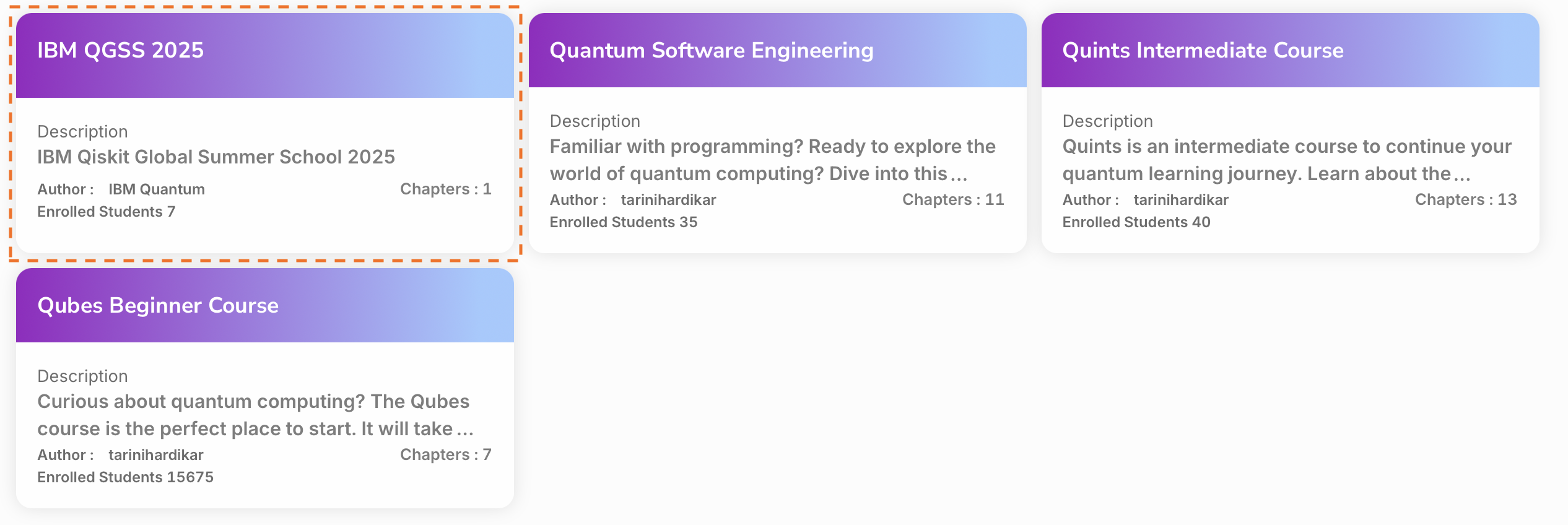
Continued Support
qBraid is proud to offer comprehensive support for Qiskit Global Summer School 2025, and will be “on-call” throughout the duration of the event to answer questions and troubleshoot issues, as necessary. You can get in touch with a qBraid team member in the following ways:- Email us at [email protected],
- Submit an issue on our community page.
- Connect with us on Discord
