.ipynb files) are a community standard for communicating and performing interactive computing. They are documents that combine live runnable code with narrative text (Markdown), equations (LaTeX), images, interactive visualizations and other rich output.
qBraid Lab provides an interface to create and interact with Jupyter Notebooks, and includes a number of additional key features and integrations to enhance the quantum developer’s experience.
Create notebook
Create a notebook by clicking the+ button in the file browser and then selecting a kernel in the new Launcher tab. In the Launcher tab, under Notebooks, clicking on an ipykernel associated with an activated environment will automatically launch a Jupyter notebook (.ipynb file) using that kernel.
Switch notebook kernel
In the upper-right of any open notebook, you can see which kernel is in use. Clicking on the name of the current kernel, will open the kernel selector, and allow you switch to any other active kernel.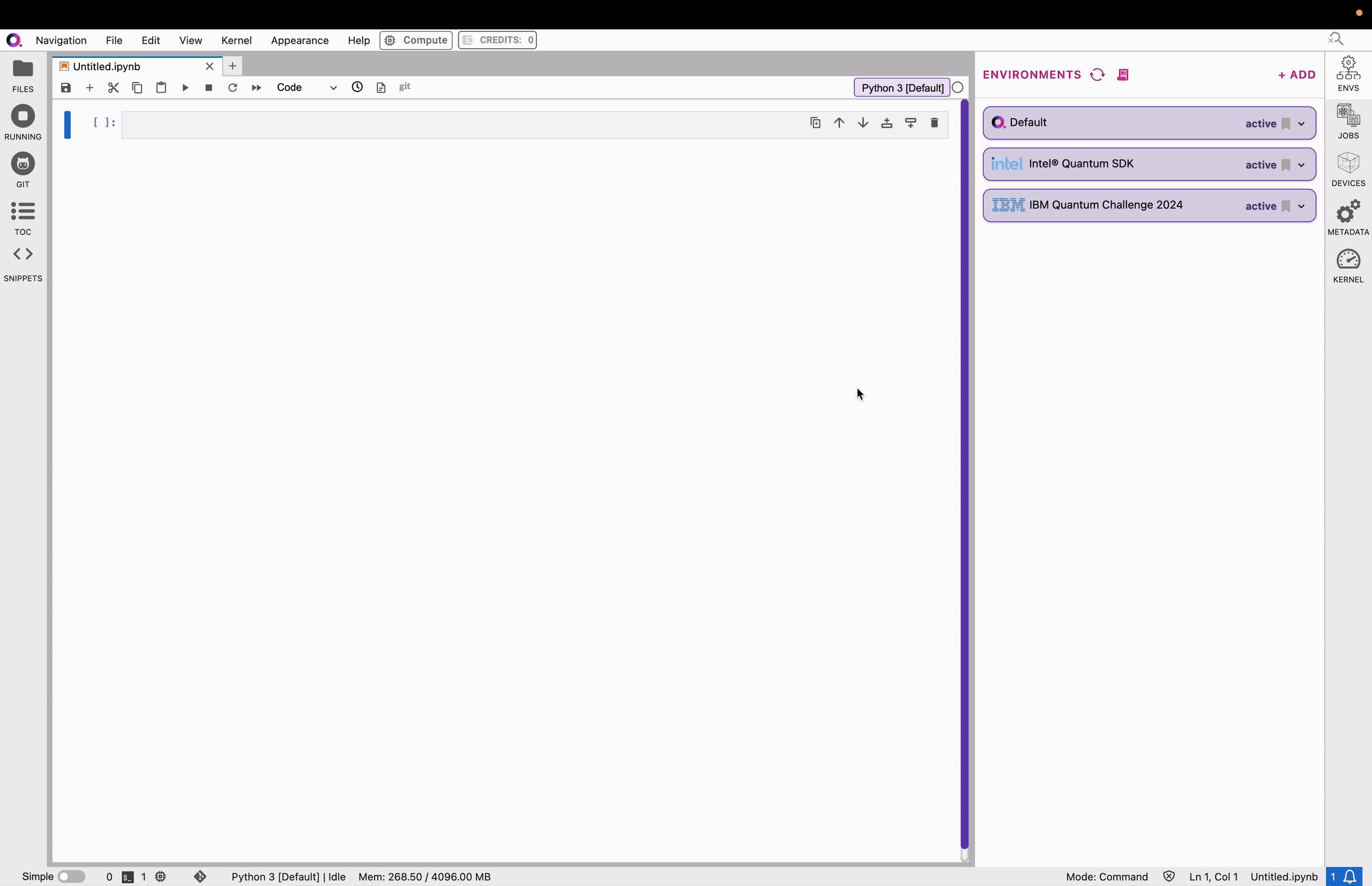
Pip (magic) commands
From inside a notebook, you must run all pip commands using the “magic”% operator.
For example, to install a new package from within a notebook cell, use:
Share notebook
Collaborate and share your work with other qBraid users via the “Share notebook” feature:Sharing notebooks is available only in the Standard/Pro tiers. See
subscriptions for more information.
- Open the notebook that you would like to share (see Opening files).
- Click File > Share Notebook
- Enter the email address of any another qBraid user, and click Share.
$HOME/sharedNotebooks directory in their qBraid Lab file system. This sharedNotebooks directory will be automatically created at the time the notebook is shared, if it does not already exist.
