Skip to main contentThe Quantum Console VS Code extension pack provides a powerful interface for quantum computing workflows, enabling seamless management of quantum jobs and devices through qBraid’s public APIs.
Installation
The Quantum Console extension can be installed directly through the VS Code Marketplace -
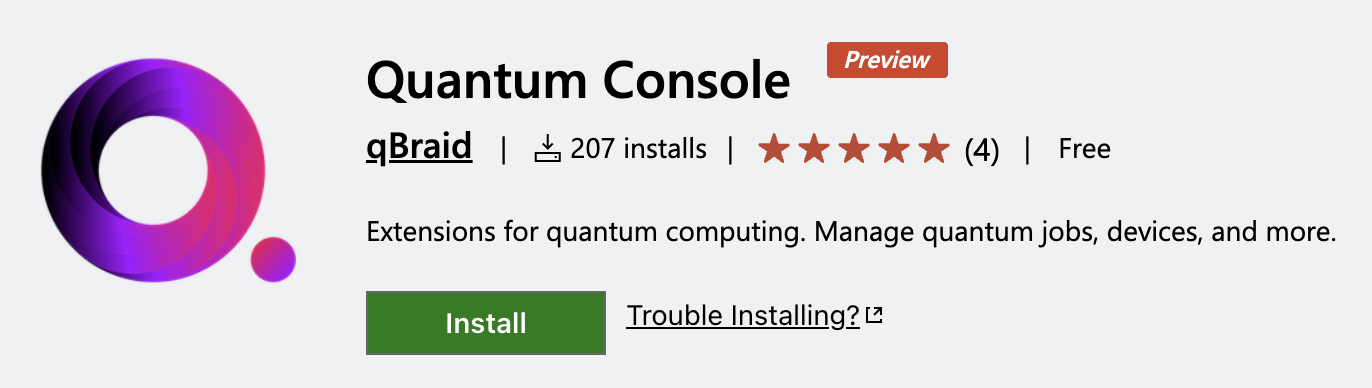
Extensions
Cloud Providers Panel
Manage your quantum cloud providers directly from VS Code.
- Enable/Disable Providers: Easily toggle access to supported providers.
- Supported Providers:
qBraid, IBM
- Seamless Switching: Instantly switch between providers to manage jobs and devices from multiple platforms in one place.

Quantum Devices
Monitor the status, queue depth, capabilities, and other details of quantum devices accessible through both IBM and qBraid.
IBM Devices
- View available IBM QPUs and simulators.
- Inspect detailed device properties: qubit count, connectivity, error rates, and more.
- Monitor real-time queue depth and device status.
- Seamlessly switch to IBM as your active provider to submit jobs and manage devices.
qBraid Devices
- Access QPUs from IonQ, Oxford Quantum Circuits, QuEra, Rigetti, and IQM.
- Use on-demand simulators from qBraid, AWS, IonQ, QuEra, and NEC.
- Monitor device status, queue depth, and capabilities.
- Filter and sort devices by provider, type, and other attributes.
- For more details on access and costs, see the pricing page.

Quantum Jobs
The Quantum Jobs sidebar is where you can view and manage all your quantum jobs. Jobs submitted via the qbraid.runtime.QbraidProvider will automatically appear in the qBraid tab. Moreover, jobs submitted directly to IBM Quantum via Qiskit or qbraid.runtime.ibm.QiskitRuntimeProvider will appear in the IBM tab. The sidebar allows you to:
- View Jobs – Browse all jobs submitted to qBraid and IBM Quantum.
- Monitor Progress – Track job status and queue position in real-time.
- Manage Jobs – Cancel or delete jobs as needed.
- Search & Filter – Find jobs by ID, status, tags, and other attributes.
- Inspect Details – View job’s qasm representation, cost estimates, and job metadata.
- Retrieve Results – View measurement counts and execution data.

Authentication
The Quantum Console extension pack requires authentication for both qBraid and IBM Quantum providers:
qBraid Access
- Login or create a free account at account.qbraid.com.
- Copy your API Key from the Plan info card on the left side of your account page.
- Enter the API Key in the qBraid provider dropdown.
- Click Save to complete the authentication process.
 For more information, refer to the qBraid API Keys documentation.
IBM Quantum Access
For more information, refer to the qBraid API Keys documentation.
IBM Quantum Access
- Login or create a free account at quantum.cloud.ibm.com.
- Obtain your IBM Cloud API Key and the Service Cloud Resource Name (CRN) for your IBM Quantum instance from the IBM Cloud Console.
- Enter both the API Key and Service CRN in the IBM provider dropdown.
- Click Save to complete the authentication process.
 For more information, refer to the Qiskit Runtime documentation.
For more information, refer to the Qiskit Runtime documentation. 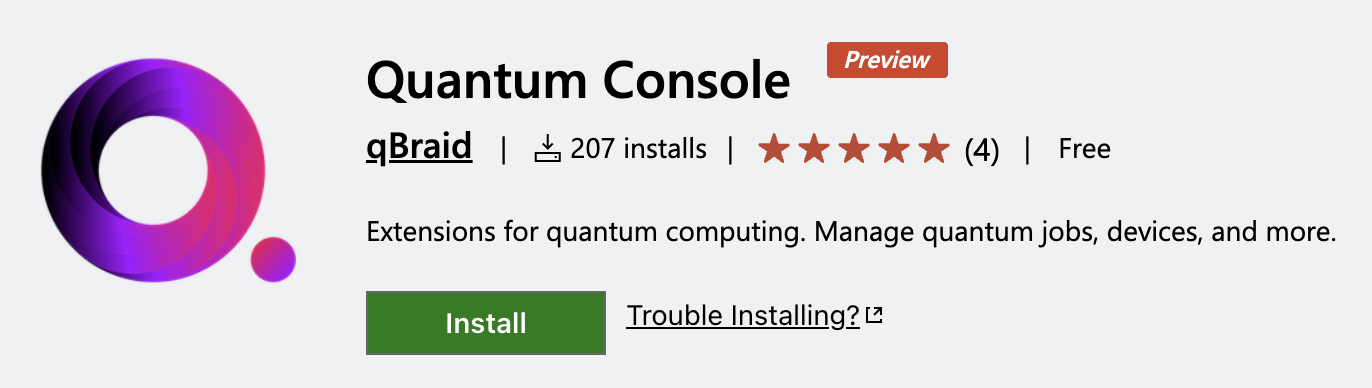



 For more information, refer to the qBraid API Keys documentation.
IBM Quantum Access
For more information, refer to the qBraid API Keys documentation.
IBM Quantum Access
 For more information, refer to the Qiskit Runtime documentation.
For more information, refer to the Qiskit Runtime documentation.