Overview
To view all available command options, use the--help or -h flag:
gpt-4o-mini model. To see a list of all available models, along with their descriptions and pricing, use the --list-models or -l flag:
--prompt or -p flag to receive plain-text responses:
--stream or -s flag to receive the response in chunks as it streams:
--model or -m flag:
Jupyter Notebook Coding Assistant
Enhance your workflow by using qBraid chat as an in-line coding assistant directly within a Jupyter Notebook. First, configure magic commands from your shell:qbraid_magic extension, and use the --format or -f flag with the code option to generate raw code responses:
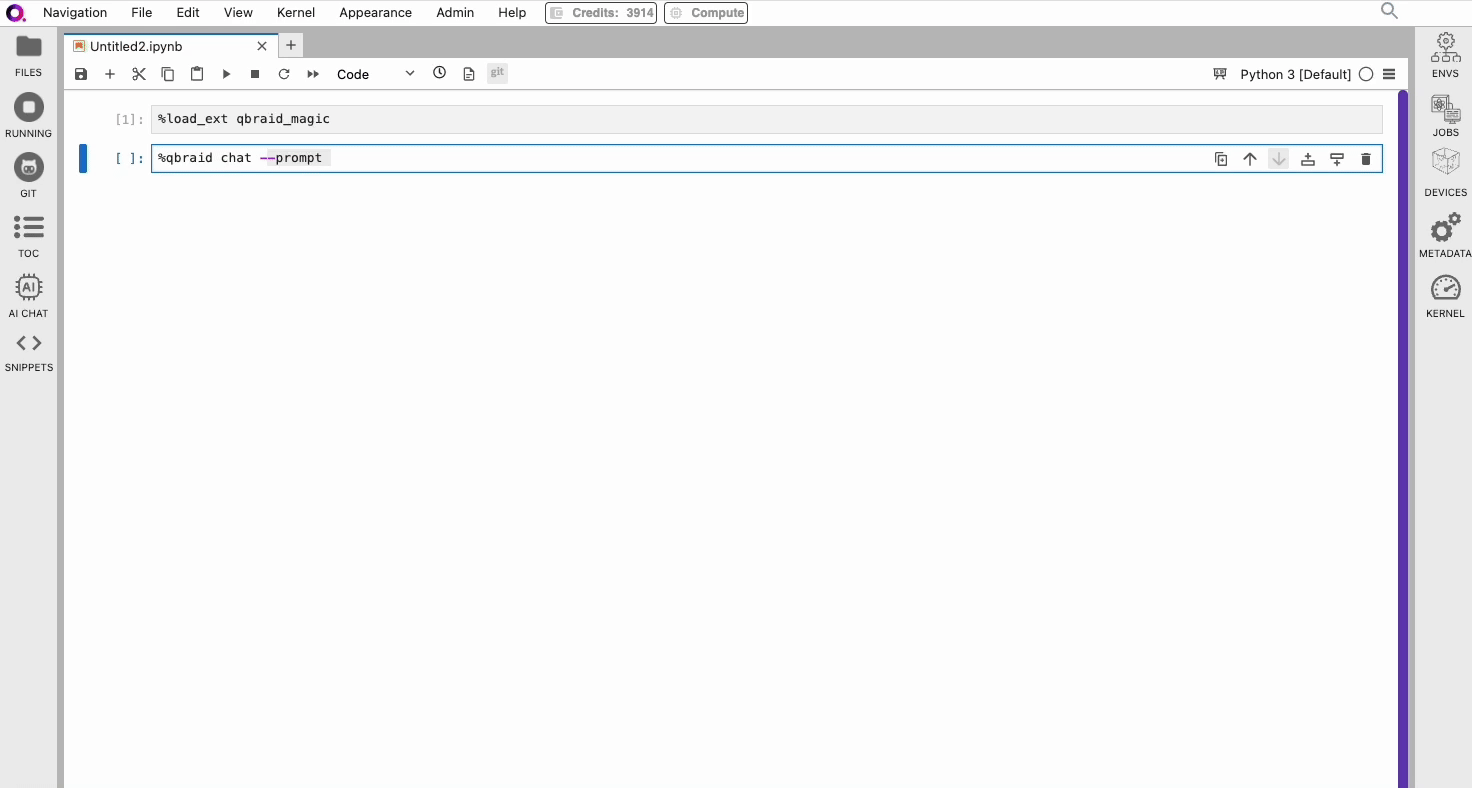
Coming Soon
- Fine-tuned models specifically designed for quantum computing software development.
- Contextual awareness tailored to specific environments, notebooks, and projects within qBraid Lab.
